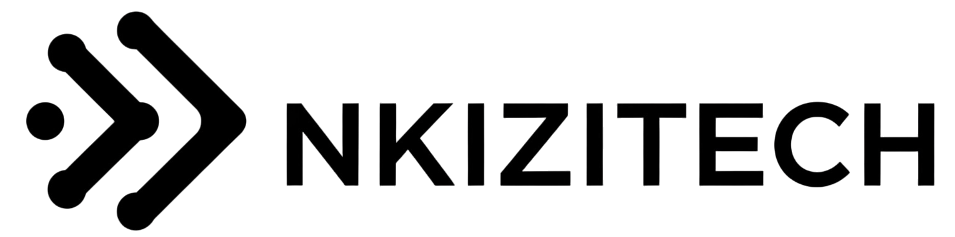Master UI/UX with Icon Packs

Icons are the unsung heroes of UI/UX design, guiding users through interfaces with clarity and elegance. A well-designed icon set can enhance navigation, improve usability, and elevate the aesthetic of any app or website. NkiiziTech’s Android App Drawer Icon Pack by Alessi, featuring 400 high-resolution icons, is a prime example of how premium icon packs can transform UI/UX projects. Optimized for Android launchers like Nova, Apex, and ADW, these icons offer minimalist, material, and vibrant styles to suit diverse design needs. Whether you’re building a sleek fintech app or a playful social platform, this pack provides the flexibility and precision to create intuitive, visually cohesive interfaces. In this post, we’ll dive into how to master UI/UX design with icon packs, offering practical strategies for selection, customization, and integration.
Icons serve as visual cues, reducing cognitive load and making interfaces intuitive. The Android App Drawer Icon Pack includes 200 app-specific and 200 general-purpose icons, covering categories like business, technology, social media, and navigation. Minimalist styles are ideal for clean, professional apps, while vibrant options add personality to consumer-facing platforms. Material designs align with Google’s design language, ensuring familiarity for Android users. Each icon is available in SVG and PNG formats, scalable for any resolution, and customizable for color and size. This versatility makes the pack a must-have for designers aiming to create seamless user experiences.
The creative process
To use the pack effectively, start by mapping your app’s user flow. Identify key actions—such as “search,” “settings,” or “share”—and select icons that clearly represent them. For example, use a magnifying glass for search or a gear for settings, ensuring universal recognition. Import SVG files into Sketch or Figma for editing, adjusting stroke widths to maintain consistency across icons. Align colors with your brand’s palette, using tools like Adobe XD to preview icons in context. Group icons by category to streamline navigation, placing frequently used ones in prominent positions. Test your interface on Android devices to ensure icons remain crisp at different DPIs, especially on high-resolution displays.
Integration with launchers is a key strength of this pack. In Nova Launcher, apply icons via the app drawer settings, testing minimalist versus vibrant styles to match your app’s tone. Use ADW Launcher for dynamic theming, adjusting icon backgrounds for contrast. Ensure accessibility by maintaining a 4.5:1 contrast ratio between icons and backgrounds, as recommended by WCAG guidelines. For prototyping, use Figma’s interactive components to simulate icon interactions, such as hover or tap effects. Finally, validate your design with user testing, gathering feedback on icon clarity and placement to refine the experience.
Key strategies for mastering UI/UX with icon packs:
Map User Flow: Select icons that align with key actions (e.g., search, settings).
Choose Styles Wisely: Use minimalist for professional apps, vibrant for consumer apps.
Customize in Sketch/Figma: Adjust stroke widths and colors for brand consistency.
Group by Category: Organize icons for intuitive navigation (e.g., business, social).
Test on Devices: Ensure clarity on Android screens at various DPIs.
Leverage Launchers: Apply icons in Nova or Apex for cohesive theming.
Ensure Accessibility: Maintain 4.5:1 contrast ratios for inclusivity.
Prototype Interactions: Use Figma for hover/tap effects to simulate user experience.
Validate with Users: Gather feedback on icon clarity and placement.
Optimize Formats: Use SVG for scalability, PNG for static assets.
Icons are more than decorative—they’re functional elements that shape user experiences. With NkiiziTech’s Android App Drawer Icon Pack, you can craft interfaces that are both beautiful and intuitive. Ready to take your UI/UX to the next level? Explore NkiiziTech’s icon collection and start designing smarter today!